4 Best ways to view Flash content on your iPad, iPhone or iPod Touch. These are acquired through the Application Store, while others require a jailbreak. One of the method requires neither, but is the most limited of the bunch. Apps like CloudBrowse and SkyFire work with South Park Studios, while jailbreak applications like Frash will allow you to play games, but has limited video capability.
1) CloudBrowse
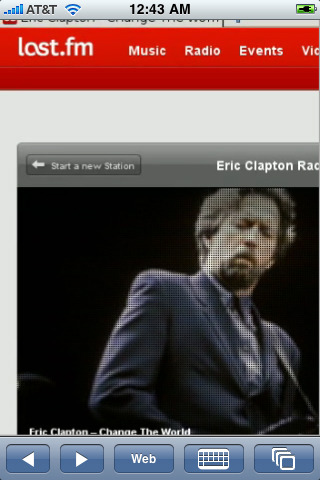
CloudBrowse is an App that allows you to view Flash video content on iPad and iPhone. It’s dirt cheap at 99 cents, but according to customer reviews is region-locked to the US and Canada. It’s really nothing more than a desktop version of Firefox running off of the developer’s servers and streaming to your iPad. This one is available on the App Store, so no need to jailbreak.
2) SkyFire
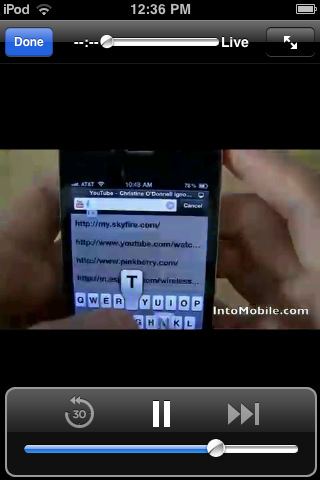
This is another App that gives you Flash video viewing on the iPhone. It’s not yet optimized for the iPad (like CloudBrowse) but it definitely has a more solid feel. They do point out that it doesn’t work for all Flash video, and that users outside the US mat not be able to view content. This works by beaming the Flash video to SkyFire servers, re-encoding for iOS and then showing you the video content you wanted to see.
3) Frash
You may remember hearing about Frash a while back. This one requires a jailbreak, but will allow your iPad to play Flash games. We put together an install guide a while back, and it should help you get on to enjoying Flash on your iPad.
Repo: http://repo.benm.at
4) iOSFlashVideo
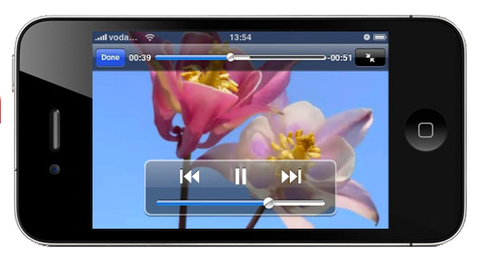
Image from iOSFlashVideo
This solution requires no jailbreak and no purchasing of Apps. However, it only works for video embedded from the following sites: Blip.tv, Break, Dailymotion, Flickr Video, MegaVideo (OPlayer or OPlayer Lite from App Store required) and Vimeo. Most of those websites will work directly through the browser, but sometimes embedded video doesn’t show up. This works around that. Unfortunately, no South Park Studios here.
1) Navigate your iOS browser here: http://iosflashvideo.fw.hu/
2) Bookmark the page and save.
3) Open your bookmarks and hit edit.
4) Choose iOSFlashVideo
5) Delete everything before the word “Javascript” and hit done.
6) Close your bookmarks menu and you are ready to go.
You only have to do that the first time. From then on, when Flash content doesn’t display on a page, you can simply hit iOSFlashVideo in your bookmarks to run the plugin. Note that’s very limited, and those video sites listed above will work fine if you visit the site directly.
There is a complete sub-sector inside the field of the cellular cellphone sector area linked to the jailbreak or unlocking of the cellular phones so that they can be used on any mobile network, and latest Supreme Court decisions in the USA handed down have confirmed that the jailbreak market is legal and authentic. That is, stop-consumer clients are rather inside their legal rights to do what they desire to their cellular mobile phone handset to allow the mobile phone to do the job on other network carriers which is frequently identified as jailbreak or unlocking the network block.
Learn how to Jailbreak your iPhone
Another way to implement technology into teaching and educational stuff.kudos! keep up the good work!
Great beat ! I wish to apprentice while yyou amend your web site, how can i subscribe for a blog site?
The account helped me a acceptable deal. I had been tiny bit acquainted of this your broadcast
provided bright clear concept